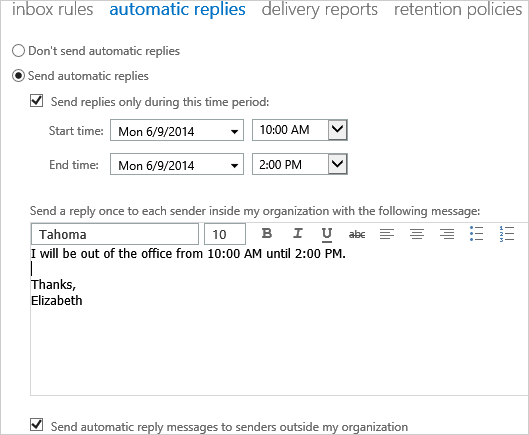Set Automatic Reply
The Automatic Reply, or Out Of Office (OOO) message is very easy to do with a Server.
9. Try It: Set the Automatic Reply
Go to Home->Options->Set Automatic Replies.
Select: Send automatic replies.
Check: Send replies only during this time period.
Edit the start time: 10:00 AM.
Edit the End time: 4:00 PM.
Type the reply: I will be out of the office from 10:00 AM until 4:00 PM.
Click Save.
Say an E-mail arrives sometime while you are out of the office from 10-2. The Sender will receive an automatic reply.
What Else Do You See? There is a notice that this reply will be sent only once to each sender in your organization. If you use the scroll bar on the right to scroll down you will find a similar set of options for senders who are outside of your organization. |
|
Home->Options->Set Automatic Replies
|